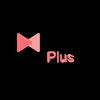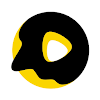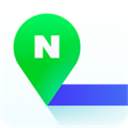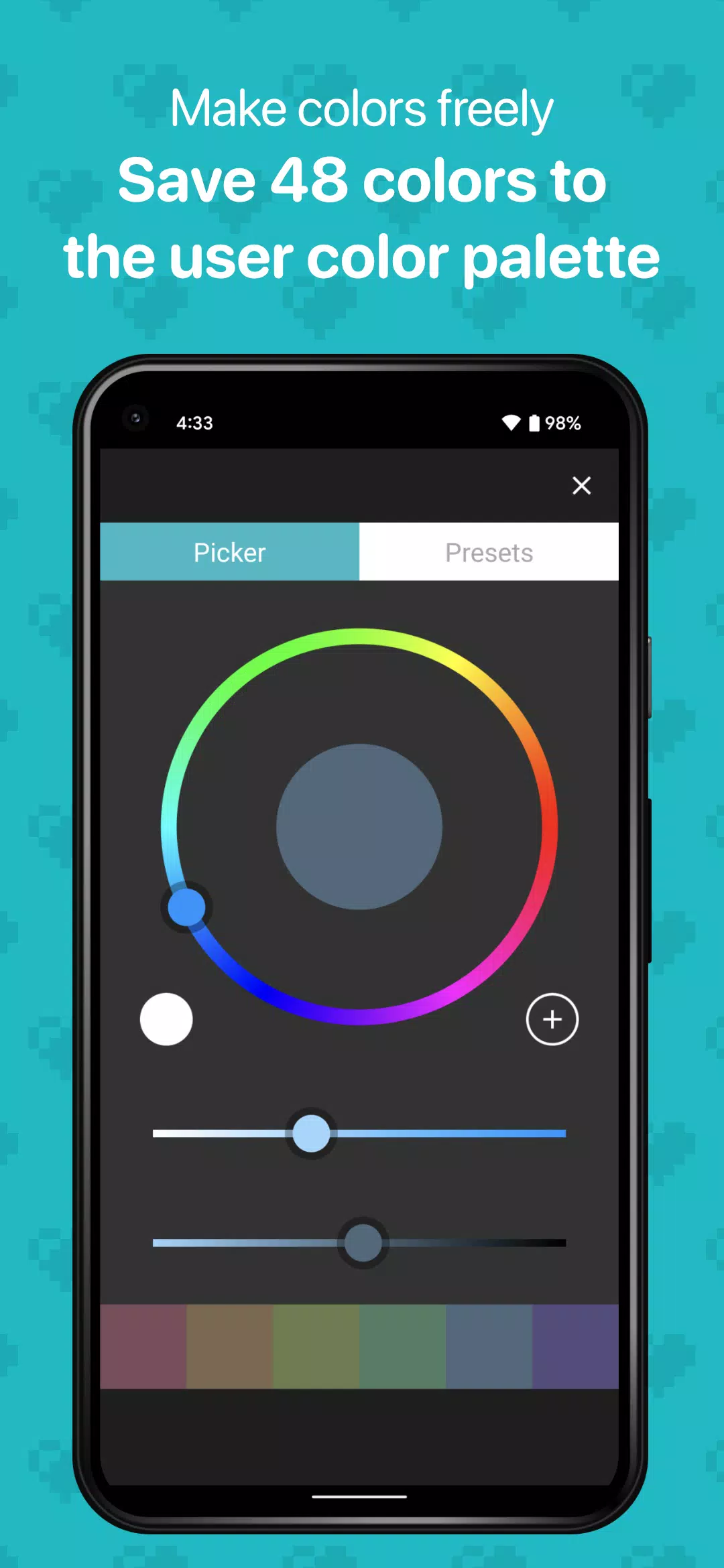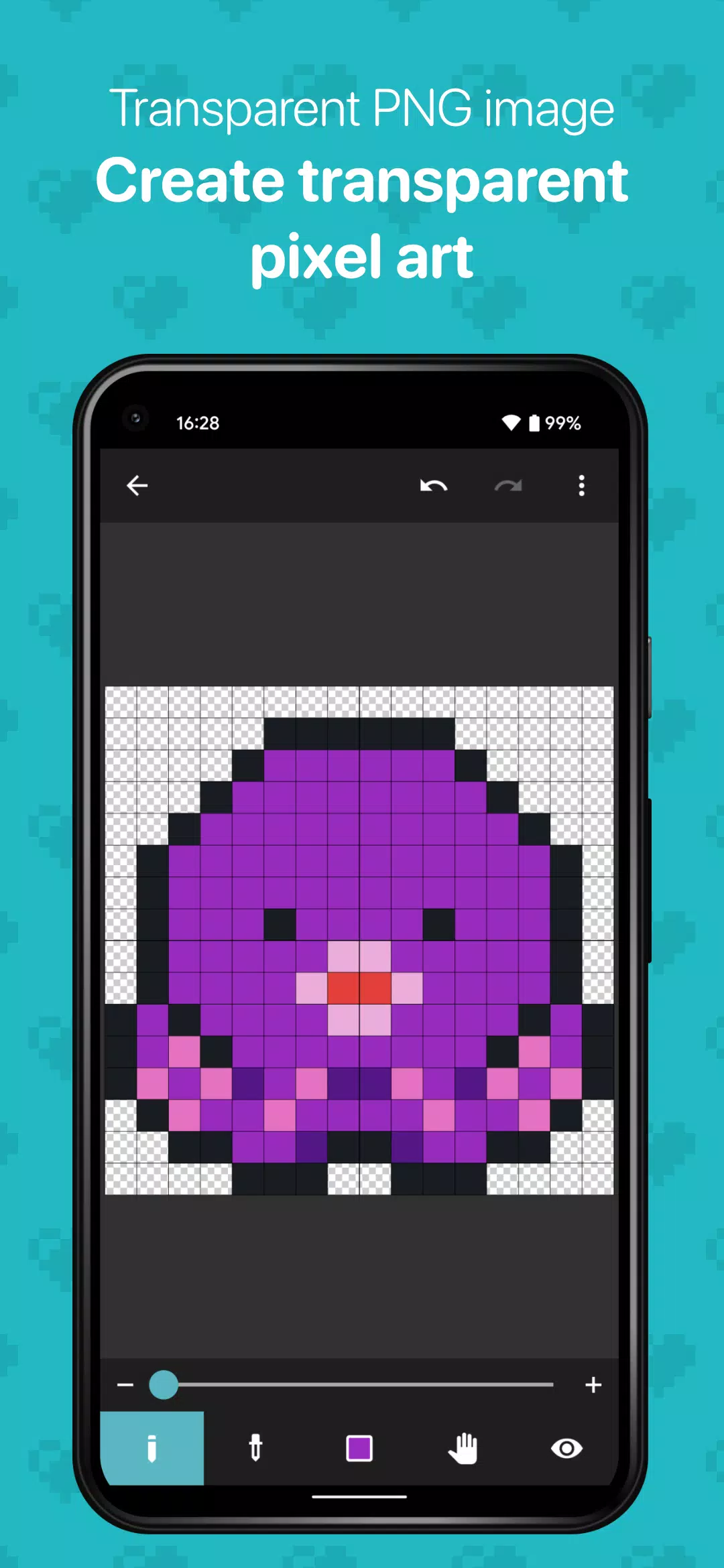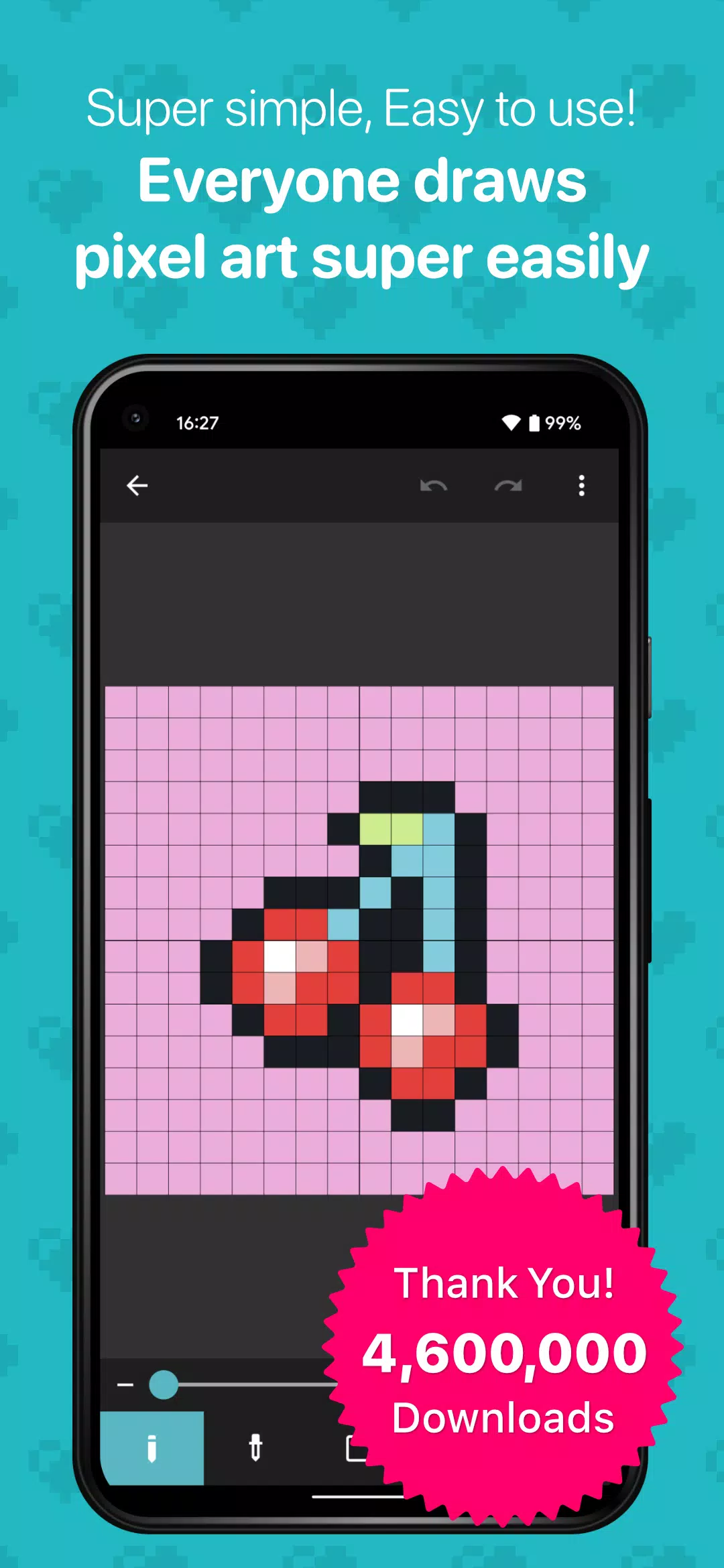8bit Painter APK
v1.25.0 for Android
8bit Painter is a powerful, novel and interesting 8bit pixel art editing and drawing application. Its English name is 8bit Painter. The layout of the application interface is simple and beautiful, and the drawing operation method is also relatively convenient. Even if you start the application like the editor, there are detailed introductory tutorials for everyone to help users initially learn how to make pixel paintings and create their own original new pixels. picture.
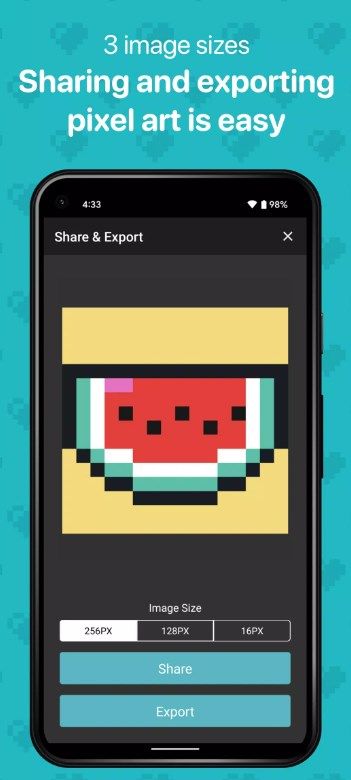
Software Introduction
8bit Painter provides users with multiple canvas sizes, undo and redo, eyedropper, canvas preview, more than 30 working data, 96-color palette, 24 custom palettes and other operating tools, as well as numerous pixel painting materials Templates are provided to users free of charge to fully meet users' operational needs.
Software Advantages
1. Import pictures
Eight-Bit Painter makes it easy to create pixel paintings by importing your favorite images into the canvas;
2. Artwork data
30 pieces of artwork data can be saved. The data will be saved automatically. Watch video ads to increase the size of your gallery. Each time you watch a video, the number of artworks you can create increases by 5. increased to 360;
3. Palette
You can create 48 colors and save them in the "User Palette". The "Preset Palette" is convenient because it has 96 colors;
4. Export art
The artwork file format exported from Eight-Bit Painter is PNG, and transparent PNG is supported;
5. Remove ads
By purchasing the Ad Removal Tool, you can prevent all ads from showing. After purchase, this functionality can be restored even if the app is reinstalled, so there is no need to purchase it again.
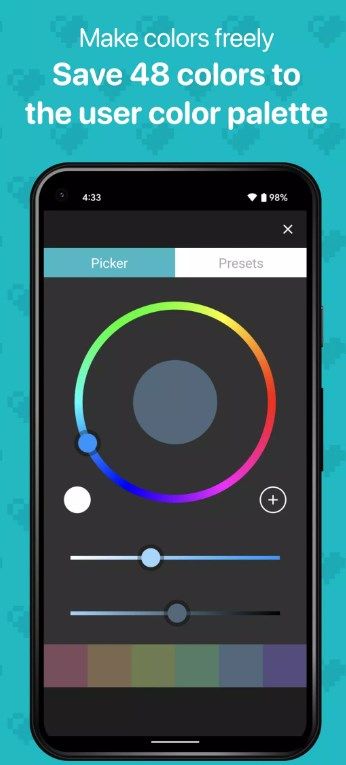
Software Function
1. Switch drawing tools: Click the drawing tool button and switch to pen, bucket, and eraser. Transparent canvas: switch the canvas to transparent or opaque.
2. Quickly zoom out: Tap the canvas with two fingers to quickly return to its original size Move the canvas: Use the Move tool to move the canvas
3. Create colors: Manipulate hue, saturation, brightness to create colors, select a color Click the center of the hue circle to save or delete colors: Click the (+) button to save the color to the user palette, click and press to bring up the palette Delete it Preview mode: Confirm the current work progress in preview mode
4. Fill the canvas: Use the Bucket Tool to tap on the canvas and fill it with the color of your choice. Get Color: Tap the Eyedropper Tool to tap on the canvas to get the color.
5. Move the canvas: Use 2 fingers to drag the canvas to move
6. Edit title: Add a title of up to 50 characters to the work Copy or delete the work: Click and hold on the thumbnail image of the work and copy or delete it
Similar Apps